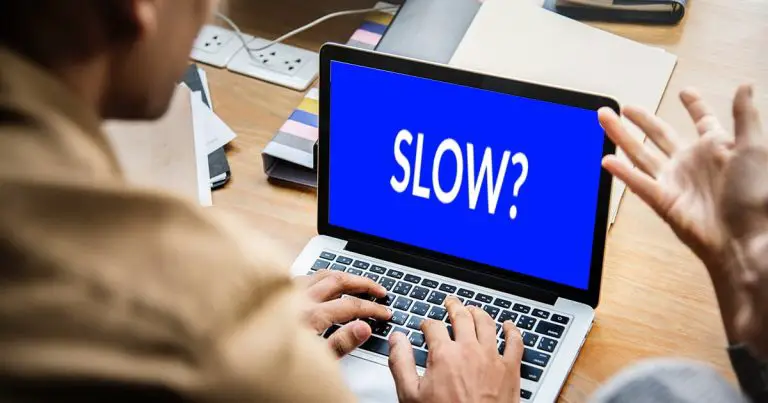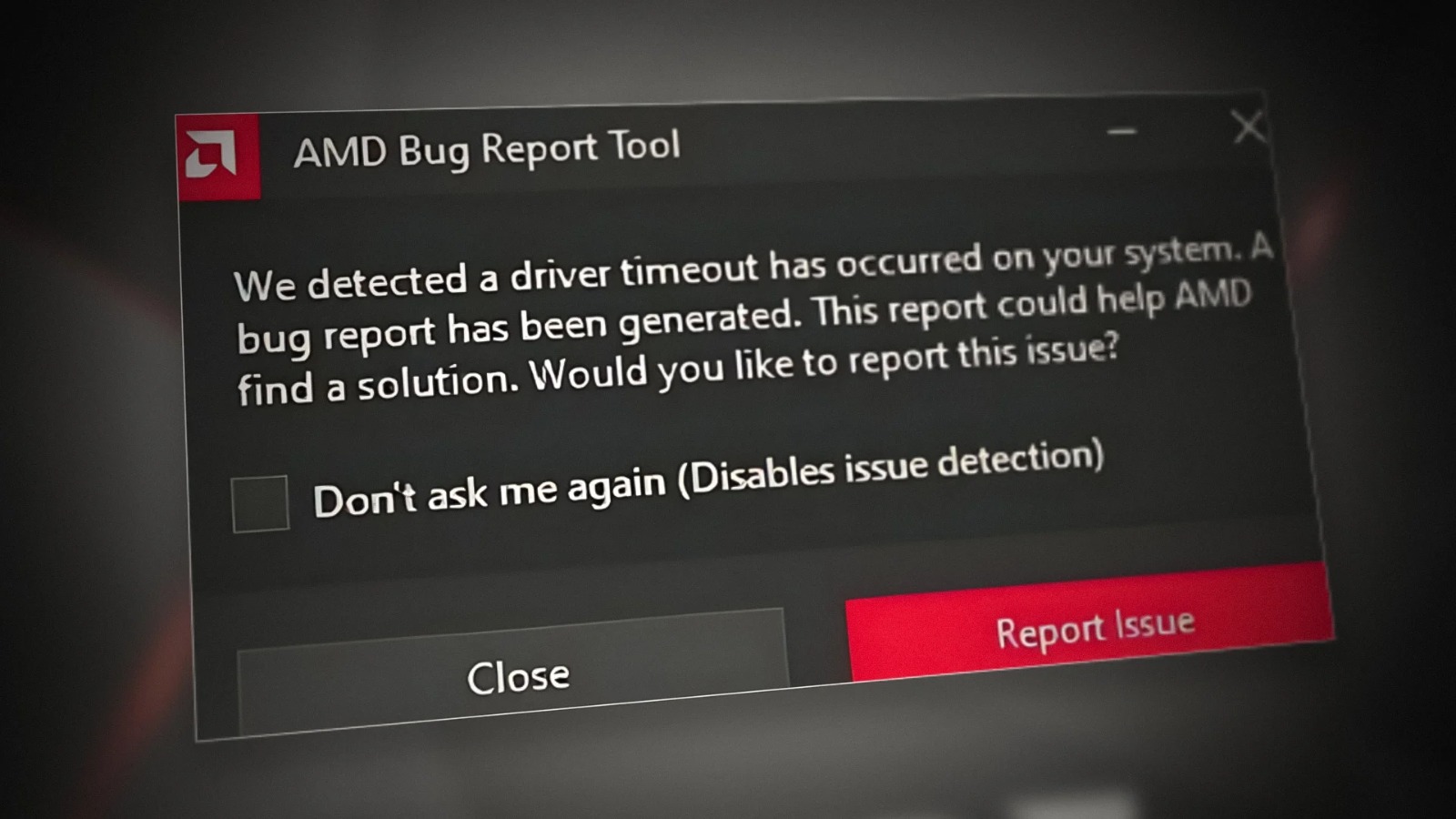
AMD Ryzen 7 7700 provides amazing performance with combined graphics iGPU but still several users have faced driver timeout issues. This issue can result in system crashes, graphical glitches and poor performance. If you are also facing the same problem then this guide is for you. In this we will guide you with the possible causes and solutions for solving the driver timeout problem.
Common Factors of AMD Ryzen 7 7700 iGPU Driver Timeout
If your CPU is facing the driver timeout issue, then this could the be due to the following factors:-
- Outdated or Corrupt Driver:- If you are running an old driver then it will result in instability. Sometimes, automatic Windows updates can also install the incompatible drivers.
- BIOS and Chipset Incompatibility:- Old BIOS or incompatible chipset driver can also result in driver timeout issue. Different brands of motherboards release BIOS updates time by time for improving the compatibility.
- Excessive Overclocking and Undervolting:- Overloading the GPU from its limit can lead to instability, crashes and visual glitches. This problem is very common with excessive tuning.
- Windows or LINUX Core Conflict:- Operating System can result in incompatibility problems. Some versions of Windows updates may not work well with AMD Drivers.
- Poor VRAM Allocation:- Poor VRAM settings in BIOS can result in iGPU crashes. The pre-defined VRAM allocation may not be enough for memory utilizing applications.
- Thermal Throttling and Overheating:- High temperature can result in processor instability. Poor ventilation, excessive dust buildup and ineffective cooling can result in increasing the temperature.
BIOS and Chipset Updates: Their roles in solving the driver timeout problem
If you want your computer to prevent the drivers timeout issues and keep the system stable, then it is very important to keep your BIOS and Chipset updated.
- Update BIOS:- Install the latest version of BIOS from the official website of the motherboard manufacturer.
- Update Chipset Drivers:- Install the latest AMD Chipset drivers. This ensures better power management and stability.
- Allow Resizable Bar:- If the option of resizable bar is available then enable it. This greatly improves GPU performance by allowing the CPU to enter the VRAM at once instead of entering it in parts.
- Check Power Settings:- Modify your BIOS settings to improve the power delivered to iGPU. Adjusting the BIOS settings can be really helpful because some BIOS settings can limit GPU performance.
- Rollback to Stable BIOS Version:- If the latest BIOS update results in incompatibility then it is better to rollback to previous stable BIOS version.
Related links you may find interesting
Overclocking and Undervolting effect on iGPU Stability
Undervolting and Overclocking can greatly improve the performance but it can result in system instability.
Overclocking Risks:
- Too much overclocking may result in crashes, flickering and driver timeout.
- To monitor the system stability do the stress test. Use tools such as OCCT, FurMark or MSI Afterburner.
- Observe the GPU temperature while overclocking for avoiding thermal choking.
Undervolting Risks:
- Excessive undervolting can result in voltage drops. This results in driver crashes and unexpected shutdown.
- Adjust the voltage settings by utilizing the tools such as AMD Ryzen Master or MSI Afterburner.
- Test the stability with long time gaming and supplying sessions to ensure that the system is stable and offering sustained performance.
Windows and LINUX iGPU Driver Timeout Issues
The problem of driver timeout is change in different operating systems.
Windows
- Often crashes happen after Windows updates that replace the stable AMD drivers.
- Use AMD Adrenaline Software to install stable drivers manually in place of replacing Windows update.
- Deactivate Windows Automatic Driver Updates avoid problems in future.
- Modify the windows power settings to High Performance to make sure that the GPU is getting enough power.
LINUX
- Core updates can result in causing instability in AMD GPU Drivers particularly if using a single driver.
- Use Mesa Open-Source Driver that usually offers better stability and performance.
- Look for dmesg logs to check the GPU related problems and solve them.
- Use a Long Term Support (LTS) core in place of the latest version to ensure the stability of the driver.
Temporary and Permanent Solutions for fixing iGPU Driver Timeout Issue
You can apply temporary as well as permanent solutions for fixing the iGPU Driver timeout issue.
Temporary Solution
- Restart your PC and reload the drivers using Win + Ctrl + Shift + B.
- Decrease in-game graphics settings and lower the GPU load.
- Use Windows Safe Mode to reinstall AMD Drivers without any disturbance from the background applications.
- Set TdrDelay register key in Windows for increasing timeout response time.
- Deactivate hardware acceleration in browsers and applications to decrease the GPU load.
Permanent Solution
- Install AMD Drivers using DDU (Display Driver Uninstaller). A fresh driver installation can resolve conflicts.
- Increase in VRAM Allocation can also solve the problem. Allocate at least 2GB of VRAM if available to improve stability.
- Ensure the proper ventilation system for your PC. Clean dust from fans, upgrade thermal paste and use better cooling solutions.
- Set the Windows to High Performance mode and ensure enough power delivery to the GPU.
- If you often face crashes in memory intensive applications, then try to upgrade the RAM and decrease system pressure.
- If the latest driver update results in instability then revert back to the old stable version. This may resolve the problem.
- Sometimes GPUs have firmware updates that can greatly enhance stability and performance.
- If the combined graphics fail constantly under the workload, try to upgrade a separate GPU to improve the performance.
Conclusion
Fixing the AMD Ryzen 7 7700 iGPU driver timeout issue needs a combination of software updates, hardware optimization and stability testing. By following the steps that are given above you can greatly decrease or finish the driver timeout issue. This will provide users with a smooth gaming experience.