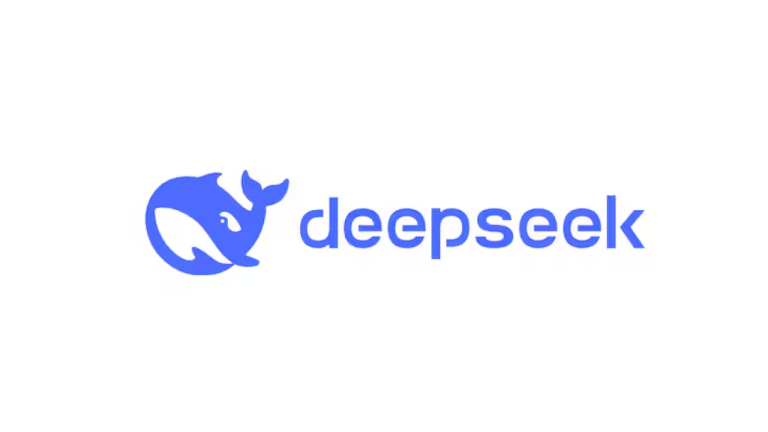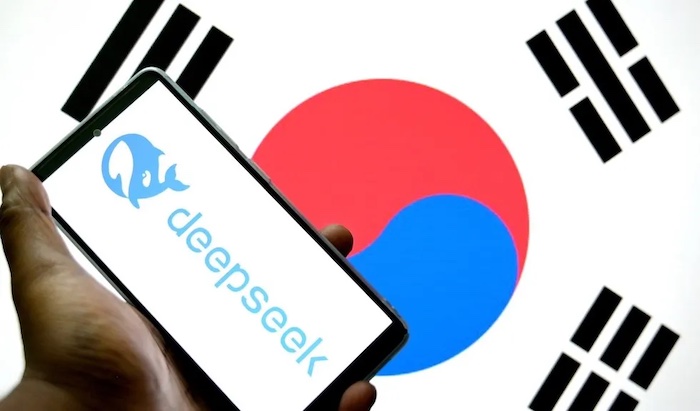Many users are exploring alternative options to enhance their computing experience. One such option is using a Television screen as a computer monitor. Whether for work, gaming, or entertainment, people are considering this setup for its potential benefits. Can you use a TV as a computer monitor?
In this guide, we’ll examine the pros and cons of using a TV as a monitor. Further discuss technical specifications, and provide tips for setting up your TV to work efficiently with your computer.
Table of contents
Understanding the Differences Between TVs and Computer Monitors
Before deciding whether to use a TV as a computer monitor. It’s crucial to understand the key differences between the two. While both TVs and monitors display video content. They are designed with different purposes in mind.
Screen Size and Resolution
One of the most apparent differences is screen size. TVs are generally much larger than standard computer monitors. Which might seem appealing for gaming or watching videos.
However, the larger screen size can be both an advantage and a disadvantage, depending on your setup.
Larger screens may offer better immersion, but they might cause eye strain if you’re sitting too close.
Resolution is another critical factor. Most modern TVs offer 1080p (Full HD) or 4K (Ultra HD) resolution. On the other hand, computer monitors are often available with higher pixel densities, especially at smaller sizes.
While a 4K TV might sound ideal for a computer setup. The larger pixel size can lead to a less sharp image when viewed up close compared to a 4K monitor.
Input Lag and Refresh Rates
One of the main technical differences that can affect your experience is input lag. Input lag refers to the delay between when you press a key or move your mouse and when the action appears on the screen.
TVs are designed primarily for watching movies and shows. So they often have higher input lag than monitors. Monitors are optimized for quick responses in gaming or other real-time applications.
Refresh rates are another important consideration. Many computer monitors offer refresh rates of 120Hz or even 240Hz. Allowing for smoother motion, especially in gaming. Most standard TVs, however, offer 60Hz refresh rates. Which may not be suitable for fast-paced gaming or video editing.
Pros of Using a TV as a Computer Monitor
When asking, Can you use a television screen as a computer monitor? There are several benefits that might make it an attractive choice. Depending on your needs.
1. Larger Display
For tasks such as watching movies, working with large spreadsheets, or presenting content to a group. The larger display can be highly beneficial. A TV can provide a more immersive experience. Allowing you to enjoy high-resolution video content or display multiple windows side by side.
2. Cost-Effective for Casual Users
If you already have a TV. Using it as a computer monitor can be a budget-friendly alternative to purchasing a new monitor.
For users who primarily need a display for browsing the web, checking emails, or watching videos. A TV may offer a cost-effective solution without sacrificing too much in terms of performance.
3. Versatility for Entertainment and Productivity
A TV can serve multiple purposes, functioning as both a media center and a monitor for your computer.
If you enjoy switching between work and entertainment, this dual-purpose device can help streamline your setup. Hence eliminating the need for a separate monitor.
Related links you may find interesting
Cons of Using a TV as a Computer Monitor
While there are advantages, there are also several downsides to consider. When evaluating whether you can use a television screen as a computer monitor.
Some of these drawbacks may impact the quality and comfort of your computing experience.
Pixel Density and Viewing Distance
While TVs are larger than most computer monitors, they typically have a lower pixel density.
This means that while the screen is bigger, the image may not appear as sharp when viewed up close.
For instance, a 32-inch TV at 1080p resolution will look much less crisp compared to a 24-inch 1080p monitor.
If you’re working with text or doing detailed graphic design, this can lead to eye strain and a less enjoyable experience.
Using one at a desk might not provide the ideal viewing experience.
You may need to sit further back, which can make it harder to work with small text or fine details.
Higher Input Lag
As mentioned earlier, input lag can be a significant issue. Particularly for gamers or professionals who rely on quick response times.
Most TVs are designed with higher input lag because they prioritize image quality over immediate responsiveness. This can make activities like gaming, video editing, or any task that requires fast input feel sluggish or unresponsive.
Some newer TVs come with “Game Mode,” which reduces input lag. But it may still not perform as well as a high-end gaming monitor.
Compatibility and Connectivity Issues
While modern TVs come equipped with HDMI ports. But not all offer the same level of connectivity as dedicated computer monitors.
Some TVs may not have DisplayPort, which is commonly used for high-performance gaming and professional setups.
Moreover, certain TVs may not support the resolutions. Less refresh rates needed for optimal performance with your computer, resulting in a subpar experience.
How to Optimize a TV for Use as a Computer Monitor
If you decide to go ahead with using a TV as a monitor. There are several steps you can take to improve your experience and mitigate some of the potential downsides.
1. Adjust Display Settings
To improve image quality, go into your TV’s settings. Disable any post-processing features like motion smoothing, noise reduction, or image sharpening.
These are often used to enhance TV picture quality. But can introduce unwanted effects when using a television screen as a computer monitor.
2. Enable Game Mode
If your TV has a “Game Mode” option, make sure it’s enabled.
This mode reduces input lag by bypassing most of the TV’s image processing. Hence offering a faster and more responsive experience.
3. Use the Correct Cable
To get the best possible performance, make sure you’re using a high-quality HDMI cable. A cable that supports the resolution and refresh rate you want to achieve.
For 4K at 60Hz, you’ll need an HDMI 2.0 or higher cable. Additionally, if you’re using a TV for gaming or watching 4K HDR content. Make sure the TV supports HDMI 2.0 or 2.1 for optimal performance.
4. Maintain a Comfortable Viewing Distance
To avoid eye strain, try to maintain a proper viewing distance from the TV. Ideally, you should sit at least 4 to 6 feet away from a large TV screen. All of it depends on its size and resolution.
This ensures that you’re not too close to the screen. Which can make individual pixels more noticeable and cause discomfort over extended periods of use.
Conclusion
So, can you use a TV as a computer monitor? The answer is yes, but with some caveats.
While TVs can provide a larger, more immersive display for entertainment and casual use. They may not be ideal for tasks that require precision, such as gaming, video editing, or working with small text.
Input lag, lower pixel density, and viewing distance can all affect the experience. But with the right settings and adjustments, a Television can be a functional alternative to a computer monitor.
Especially for those looking to maximize their screen real estate without investing in additional hardware.