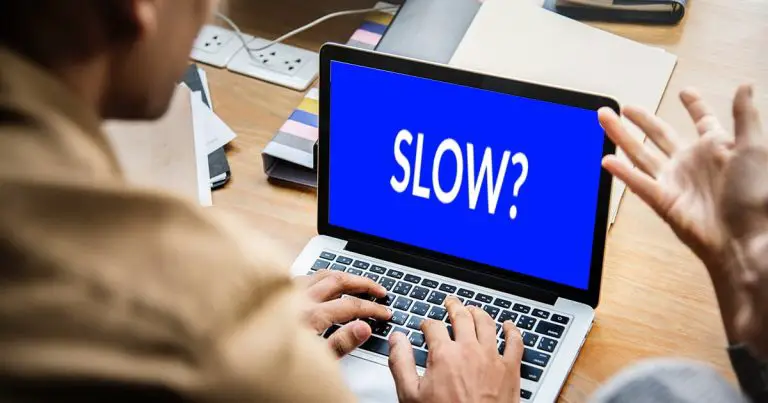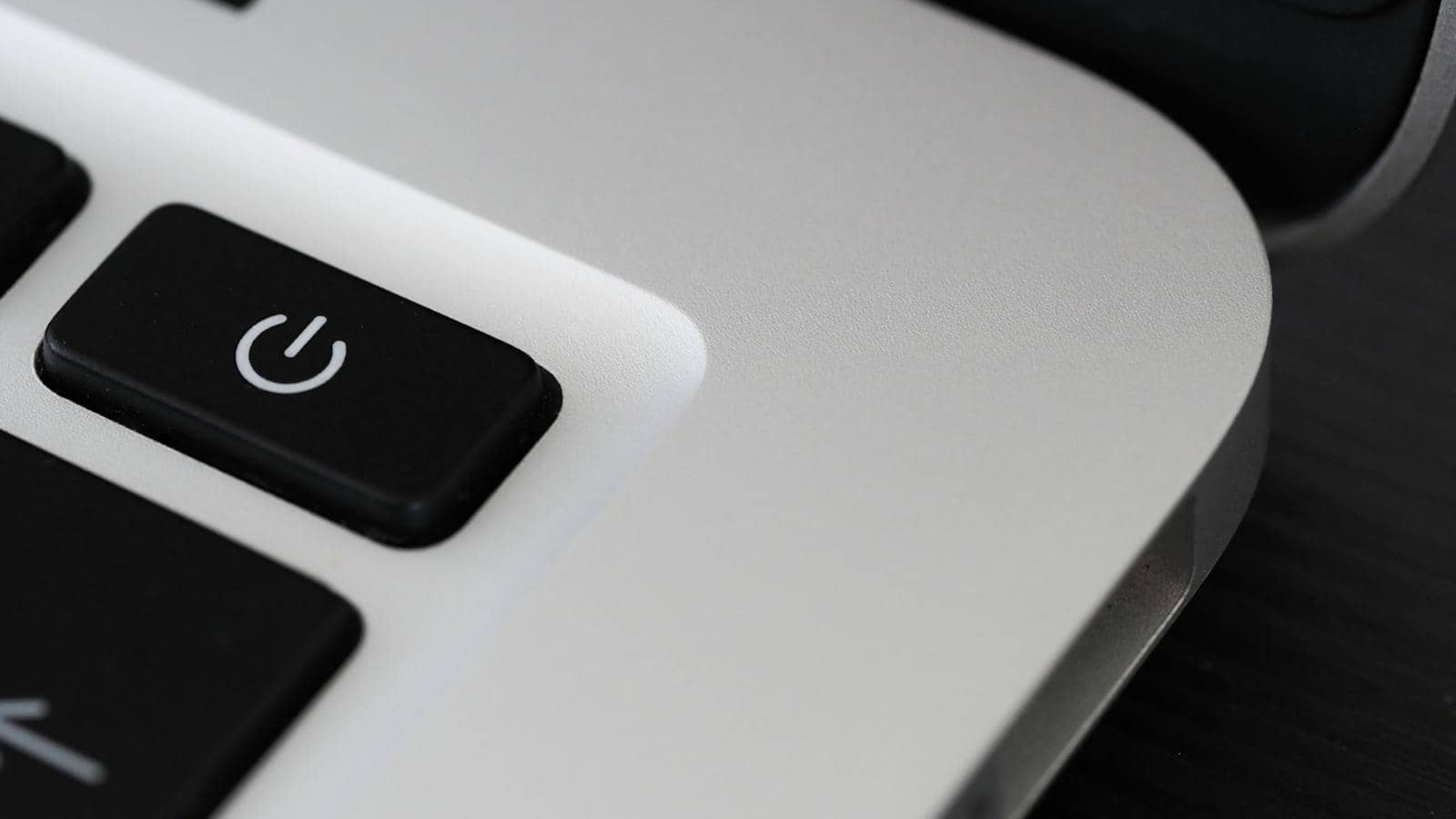
Have you ever faced such frustrating moments with your Dell Alienware 17 R4 Laptop’s power button? Several users face problems with the power button of the laptop. If you have also faced such an issue then this guide is for you. In this article we will guide you how to boot Dell Alienware 17 R4 Laptop without power button?
Table of contents
Understand the Problem
Before finding the solution it is very important to find and understand the problem. The problem of the power button can persist because of several reasons such as excessive use, accidental damage or internal hardware problems. This problem is not something new for the laptop users. Usually Dell Alienware 17 R4 Laptop is not protected from such issues due to its complex design and regular use especially for gaming.
Before starting to solve the problem, it is essential to ensure that the internal components of the laptop such as the battery or motherboard are functioning well.
How to boot Dell Alienware 17 R4 Laptop without Power button?
Below are some methods defined for booting the laptop without the power button.
Method 1: Use an External Keyboard (For BIOS-Enabled Wake on USB)
Several laptops support wake on USB and Dell Alienware 17 R4 is no exception. If this setting is enabled in the BIOS of the system then, you can power on your laptop with the help of an external keyboard.
Steps:-
- Connect a USB keyboard to the laptop.
- Restart the laptop and enter BIOS through F2 while starting.
- Go to the Power Management settings.
- Search for an option such as Wake on USB or Power on by keyboard and enable it.
- Save the changes and exit the BIOS of the system.
- Now when the laptop is off, pressing the key on the external keyboard turns it on.
Method 2: Using the AC Adapter (Auto Power On in BIOS)
Another method to customize the laptop to power on automatically when it is connected to the charger.
Steps:-
- Access the BIOS of the laptop by pressing F2 while starting.
- Once you enter the BIOS, navigate to the Advanced Power Settings.
- Enable the option Auto Power On when AC is connected.
- Save and Exit the BIOS.
- Now, whenever you plug in your charger, the laptop will turn on automatically.
Other articles you may find interesting
Method 3: Shooting the Power Button Pins (Hardware Method)
If the power button is not working completely, then you can also manually boot your laptop by shorting the power button pins on the motherboard.
Steps:-
- Disconnect the power adapter and battery.
- Open the laptop’s back panel using a screwdriver.
- Navigate the power button connector on the motherboard.
- Determine the two power button pins.
- Use a screwdriver to slightly touch both pins together for a second.
- The laptop should power on.
Warning: This method needs to dismantle the laptop. You should use the method only if you are comfortable working with hardware.
Method 4: Using Wake-on-LAN (WOL) feature
If your laptop is connected to a network, you can enable Wake-on-LAN (WOL) and turn it on remotely.
Steps:-
- Press the F2 key and access to the BIOS settings of the laptop.
- Enable Wake-on-LAN under the network or Power Management Settings.
- Save changes and exit.
- Use another computer or smartphone to send a Wake-on-LAN packet to your Alienware laptop using a tool like Wake Me On LAN or a router that supports WOL.
When these Methods fail
If all the steps you have taken fail and the laptop does not boot, visit the authentic and authorised repair shop or consult with an expert. Sometimes, replacing the power button is the only option available and beneficial.
Preventive Measures
By adopting some precautions you can avoid your laptop Dell Alienware 17 R4 from facing such type of problems.
- Prevent excessive force on the power button.
- Keep the laptop clean and dust free.
- Use a protective cover to avoid accidental damage.
Conclusion of How to boot Dell Alienware 17 R4 Laptop without Power button?
If the power button does not boot your laptop then these steps will surely help you in booting the Dell Alienware 17 R4. Keep in mind that not all solutions are permanent fixes. Some solutions are temporary fixes such as the use of an external keyboard.
If you are facing these issues regularly and depending on the solutions given above then it is very much better to consult a repair service or seek help and guidance from a professional person.