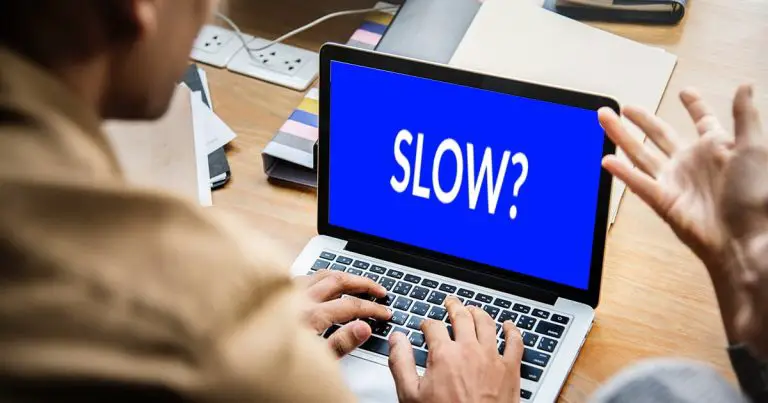Do you experience the HYPERVISIOR_ERROR blue screen when trying to run RUST or EAC on Intel Core Ultra 9 285K? Well this issue can be really frustrating for the gamers. You are not the only one who is facing the problem or who complains about it. There are various gamers who are facing the problem. In this blog we will guide you to the possible factors and the solution of the problem.
Symptoms of HYPERVISIOR_ERROR Blue Screen
When the system shows error while running the game it will show some symptoms.
- BSOD (Blue Screen of Death) with the HYPERVISIOR_ERROR stops the code when launching RUST with EAC enabled.
- Rust runs fine when the EAC is disabled.
- Intelppm.sys usually appears in crash dumped files.
- Other games that use EAC may also be affected.
Possible Factors for the Blue Screen Error
Below there are some possible factors enlisted that may cause blue screen error while running RUST.
- Intel’s Ultra CPU Architecture Problem:- Maybe the new Intel Ultra CPU has incompatibilities with some softwares including EAC. Intel has admitted the compatibility problems and announced that it will be resolved in late 2024 or early 2025.
- Hypervisor Conflict:- The HYPERVISIOR_ERROR is a sign of a display error. This may be the result of conflicting Hyper_V and EAC. According to some reports, disabling Intel VT-x or Hyper-V can solve the problem temporarily.
- Intelppm.sys Driver Issue:- The intelppm.sys driver is used for power management and CPU performance. This shows in crash dump files. There could be various incompatibilities between this driver and Rust’s EAC.
- EAC Incompatibility with Intel’s new CPUs:- Easy EAC may not be fully optimized for Intel Ultra 9 285K CPU. If after disabling EAC, Rust runs fine this indicates the compatibility problem.
- Windows 11 Virtualization and Security features:- Features such as Core Isolation, Memory Integrity and VBS (Virtualization Based Security) may conflict with Rust’s EAC. Disabling this feature temporarily solves the problem.
Other articles you may find interesting to read
Troubleshooting Steps
Below are some troubleshooting steps for the blue screen error.
Basic Fix
- Make sure that the Windows is fully updated.
- Updates your BIOS to the latest version.
- Update the Intel CPU Driver.
- Also update your NVIDIA GPU drivers through GeForce Experience.
- Run sfc/scannow and DISM commands to check for corrupted files.
Enable/Disable Virtualization
HYPERVISIO_ERROR is connected to virtualization. Try to change the settings.
- Open the Windows features Win + R > type optionalfeatures.exe > Enter.
- Uncheck the Hyper-V, Windows Hypervisor Platform and Virtual Machine Platform. Check if it is unchecked.
- Restart the system and try to run Rust with EAC.
Check BIOS Settings
- Access into the BIOS. Press Del or F2 while starting.
- Navigate to Intel VT – x / Virtualization technology and disable or enable it.
- Save the changes and restart your PC.
Fresh Install of Windows
If the problem still happens, try to clean Windows.
- Backup your important files.
- Create a bootable USB using Microsoft’s Media Creation Tool.
- Reinstall the windows and update everything before installing RUST.
Reinstall RUST and EAC
Reinstalling the RUST and EAC may also solve the problem.
- Uninstall RUST through Steam.
- Locate C:\Program Files (x86)\EasyAntiCheat and delete the EAC folder.
- Reinstall RUST and let Steam install EAC again.
- Right-click the RUST in Steam > Properties > Verify Integrity of game files.
Conclusion
Unfortunately no permanent solution has been announced by Intel but taking the above defined steps will help you solve the issue temporarily. Intel is working on finding a permanent solution to the problem. It is recommended to stay updated with BIOS, CPU Drivers, Windows updates are important. If none of the above defined solutions works, try to rollback to the previous processor or play RUST without EAC on Intel Core Ultra 9 285K.