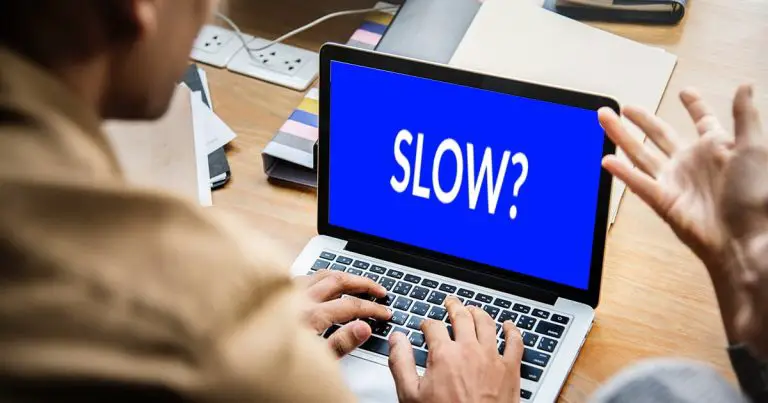Have you ever experienced slow PC performance? If not then you are very lucky. Lag in computer performance is a very frustrating issue. Even a simple task such as opening a browser or an app makes you wait so long. But have you ever wondered the reason for slow computer performance? If the computer is lagging that is because of a few reasons. In this blog we will identify the causes of slow PC speed and also some fixes to increase the speed of your computer.
Reasons of Lagging speed of Computer
There can be several reasons due to which your computer is lagging.
Failed Hard Drive or Disk Error
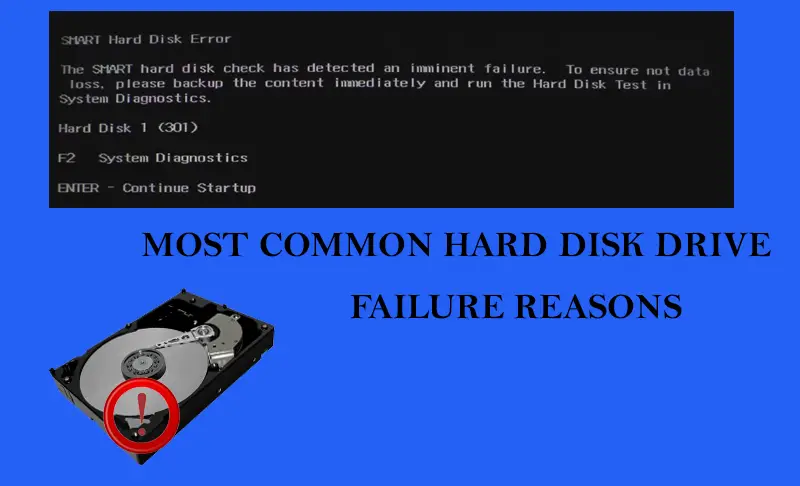
Hard Drives, specifically usual HDDs, can be one of the big factors that cause the problem. Failed Hard Drive or Disk error can negatively impact the performance of your computer due to following reasons
- Slow Read/Write Speed:- When the hard drive fails, its read/write operation faces difficulties in navigating and fetching data on disk platters. This results in sluggish data retrieval and saving. This leads to lagging performance of the PC while opening files or programs.
- Bad Sectors and Data Corruption:- Harmful or inaccessible sectors in the disk creates a barrier for data from being properly read or written. When this happens, the Hard Disk takes time to access the files. This increase of time results in sluggish performance of computers.
- System Errors and Crash:- Whenever hard drives face problems in reading or writing the data, Windows can freeze, crash or display errors. This slows down overall performance and avoids normal operations.
- Delayed boot and file access:- A failed driver results in longer boot time and slow file explorer responsive. This is because the system faces difficulties to read files and use data effectively.
- Increased Data Activity and Resource Usage:- The Operating System keeps trying to read corrupted areas or retry failed operations. This results in high disk usage and CPU load and it slows down the system.
Memory Errors
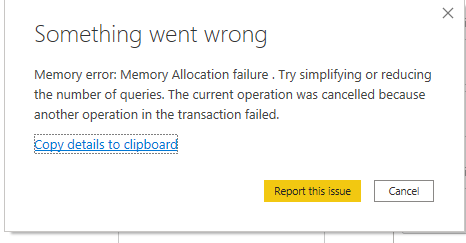
Memory errors can also result in slow computer performance because RAM is a very important part of temporary storage. Also it can rapidly fetch the data that are important to run systems and applications smoothly.
- Slow System Response and Lag:- Errors in RAM can result in the system struggling with reading and writing the data efficiently. This struggle leads to performance lag, delay in opening files and slow during normal tasks.
- Application crashes or freezes:- The errors in RAM can result in the app to crash or freeze due to corrupted data in memory. This poses a negative impact on operations.
- File Corruption:- Bad RAM can result in corrupted files, specifically those files that have been used and opened several times. This is because the data written to disk is not completed due to a fault in memory.
- Performance Lag over time:- Even if no software or hardware changes occur, slow down can worsen as RAM deteriorates. This results in the system working harder to compensate for memory faults.
- Input Delays and Stuttering:- You may have noticed typing delays, slow mouse movements or audio/video. This happens when the system struggles to process input and output efficiently due to memory problems.
Windows Indexing Service
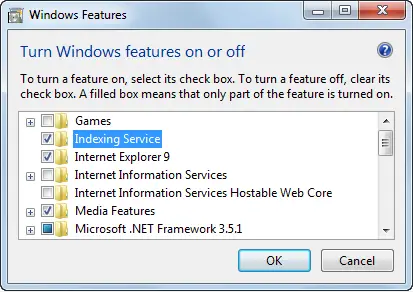
Windows Indexing Service helps to scan files for speeding up the searches. But this can consume a massive resource and slow down the system, especially during startup.
- Use of High Resource during Indexing:- When the files are actively indexed, it uses a lot of CPU, Memory and Disk I/O. This use of high resources causes your system to slow down.
- Corrupted Indexed Database:- If the index database becomes corrupted, the indexing procedure can become inefficient. This results in usage of high resources and sluggish computer performance.
- Indexing Several Files:- Windows indexes several folders. Unwanted indexing increases the workload and slows the PC.
- Constant background activity:- The service constantly runs to keep the index updated as file changes. On a system with constant file change can cause performance degradation.
- Impact on Disk Performance:- Indexing of files include reading or writing to disk. With slow SDDs or full drives, this disk activity can result in lagging performance.
Backup Software Running in Background
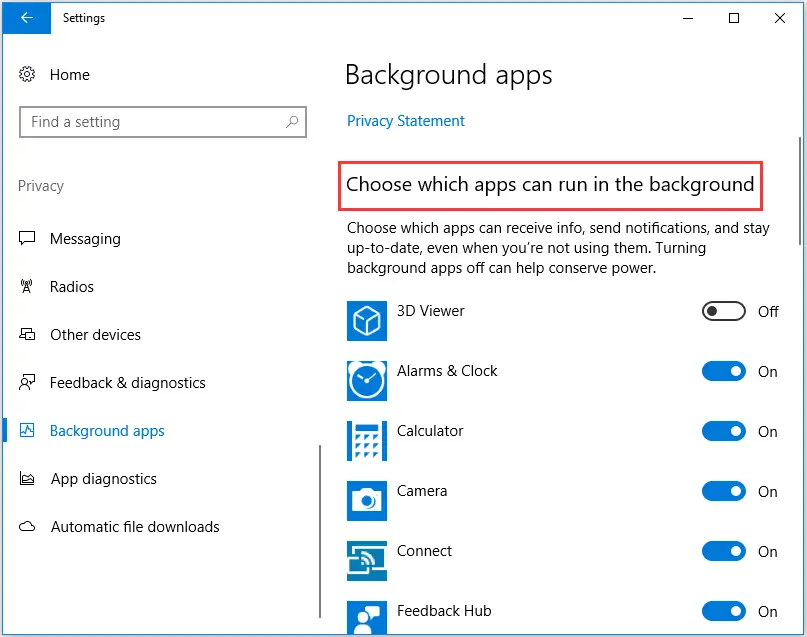
Constantly running a backup program in the background results in usage of computer and disk resources. This use of resources slows down the other tasks on your PC.
- Constant File System Scanning:- Backup programs keep scanning your files to detect changes for scheduled backups. This consumption of CPU Cycles and Disk access result in competing with other active apps.
- Resource Intensive Backup Jobs:- When the backup software runs the scheduled jobs, they consume huge CPU power and disk read/write bandwidth. This can slow down the computer.
- Disk and Network Bottlenecks:- Taking backup of excessive amounts of data can saturate disk and network resources. This results in other applications to slow down while backup operation is active.
- Old Hardware Impact:- Old PCs with slow CPUs, hard drive and RAM, the overhead from backup software is more noticeable. This results in sluggishness when backup runs.
- Multiple Background Processes:- Backup softwares is added to background processes that are running at a time. Several backup processes can drain memory and CPU resources. This reduces the system responsiveness.
Fragmentation of Hard Disk Drives (HDD)
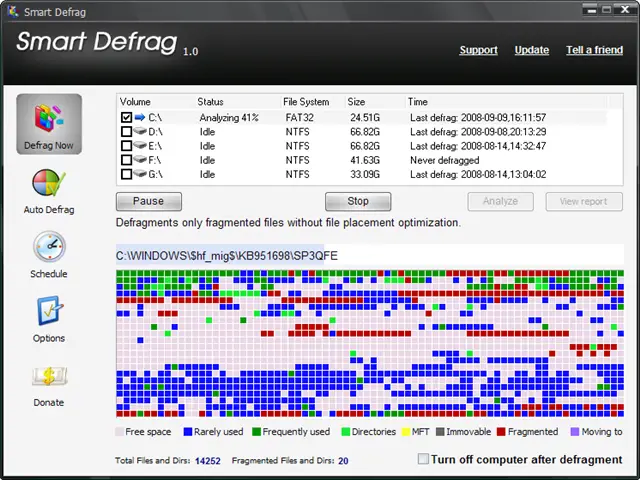
On HDDs, files can be broken. This means parts of files are scattered across the disk. This fragmentation makes data retrieval slow and impacts the speed of the system.
- Increase Read/Write Movement:- Broken files are scattered on different locations on disk platter. The HDDs have to move to access the all broken parts of the file. This greatly increases the time needed to read and write data. Hence it results in slow computer performance.
- Longer File Access Times:- Hard Drive has to navigate the pieces of files together, opening applications or files takes longer time. This delay slows down the everyday process on your PC.
- Decrease Disk Space Efficiency:- Fragments can create small gaps between file fragments that are usually too small to handle. This results in inefficient use of disk space, effectively reducing total available storage capacity.
- Increased System Latency and Slowdowns:- The extra mechanical work is needed for fragmented files. This creates latency and makes the system less responsive. This results in slowing down file retrievals and overall system performance.
- Accelerate Wear and Tear on HDDs Components:- The excessive movement of read/write head increases mechanical stress on drive. As the time passes, this results in hardware degradation and reduces the lifespan of the hard disk drive.
Other articles you may find interesting
How to Fix a Slow PC?
If you are facing the issue because of the above defined reasons, then below are solutions for fixing a sluggish computer.
Fix Failing Hard Drive or Disk Errors
- Find and repair disk errors by running disk errors tools such as Windows Check Disk.
- Upgrade to an SSD that is faster and more reliable than the HDDs.
- Take the backup of important data for preventing the data loss on any type of disk failure.
Solve Memory Errors or Faults
- Utilize Windows Memory Diagnostic and look for any type of error or fault in RAM.
- For freeing up the storage of RAM, close all the unnecessary apps and programs.
- Upgrade your RAM if your computer does not have enough memory for your requirements.
Managing Windows Indexing Service
- Temporarily close Windows Search Indexing if it is using too many resources.
- Modify indexing options to limit the number of indexed locations.
Controlling Backup Software Running in Background
- Plan backups to run when you are not using the system.
- Pause of Temporarily disable backups when the system is used for heavy work sessions.
Defragmenting Hard Disk Drives
- Use the built in Windows Disk Defragmenter tool and sort again fragmented files on HDDs.
- Never Defragment SSDs because it can decrease their lifespan.
Conclusion
By following the guide given above, you will not only learn how to fix slow PCs, but also how to maintain your system for long-term use. Keep in mind, regular maintenance of your system is the key to keep your system running fast.