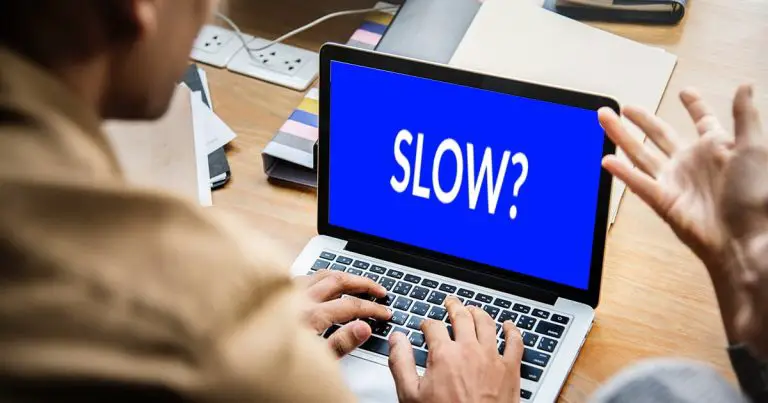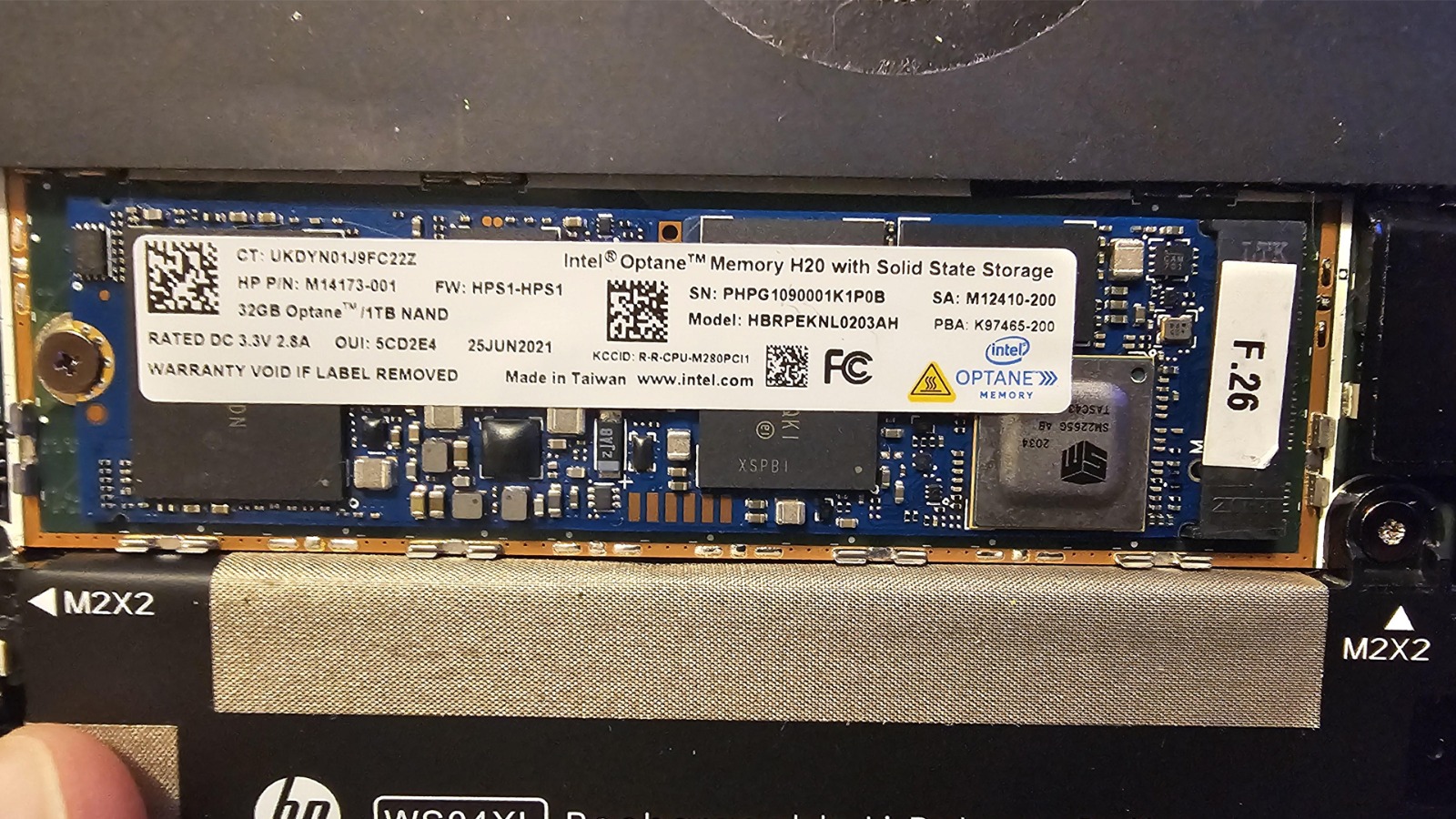
Many people complain that while installing Windows it is not detecting the Intel Optane H10 SSD. This is a really frustrating issue and solving the problem needs a combination of BIOS tweaks, driver installations and proper setup configurations. If you are also looking for the solution of the problem then this guide is especially for you. In this article we will guide you with the troubleshooting steps for Windows Installation not detecting Intel Optane H10 SSD.
Common Factors of Intel Optane H10 SSD not Detecting During Installation
Before we explain the solution, it is important to know the factors that cause the drive undetectable during installation.
- Incorrect BIOS Settings:- The driver may be disabled or not set up properly in BIOS.
- Missing Intel RST Drivers:- Windows setup needs Intel Rapid Storage Technology (RST) drivers for identifying the Optane Driver.
- UEFI vs Legacy Boot Mode Issue:- Incorrect boot settings can avoid SSD detection.
- Storage Controller Configuration Issues:- RAID or AHCI mode may not be settled correctly.
- Hardware or Compatibility Problems:- Outdated motherboard does not support Intel Optane H10 SSD.
How to Enable Intel RST in BIOS for Optane H10 SSD Detection?
Intel Optane H10 needs Intel Rapid Storage Technology (RST) while installing Windows. Due to this it is essential to enable it in BIOS.
- Restart the PC and press F2 to enter the BIOS of the system.
- Look for the SATA Mode or Storage Configuration section. With the help of this you will enter the storage settings.
- Change the SATA Mode from AHCI to Intel RST with Optane. This will enable the Intel RST.
- Press F10 for saving the changes and reboot.
If still the Intel Optane H10 SSD is not detected then consider upgrading your BIOS.
Updating BIOS to Identify Intel Optane H10 SSD in Windows Setup
The issue may persist because the BIOS is not updated. Updating the BIOS of the system ensures compatibility with Intel Optane H10 SSD.
- Open the Command Prompt and type wmic bios get smbiosbiosversion for checking the current BIOS Version.
- Go to your motherboard or laptop manufacturer official website and find the latest BIOS updated.
- Follow the instructions that are given by your manufacturer.
- After upgrading, access the BIOS again and check if Intel Optane H10 is identified or not.
Download and Install Intel RST Driver to Fix Optane H10 Detection Issue
If your Intel RST Driver is missing then this is a most common reason for Windows not detecting Optane H10.
- Visit the official website of Intel and download the latest Intel RST Driver.
- Unzip the downloaded file and place it on a USB Flash Drive.
- When the installation screen appears, click Load Driver and browse the USB Drive.
- After the installation, your SSD should appear in Windows setup.
Related links you may find interesting
Resolving Intel Optane H10 SSD Detection Errors Using Command Prompt
If Windows still fails to detect the SSD, you can use Command Prompt.
- In the Windows setup Shift + F10 and open the command prompt.
- Type the following to run Disk Management Command
diskpart
list disk - Check if the SSD is listed or not. If found, clean the disk using
select disk X (replace X with your SSD number)
clean - Reformat the SSD
create partition primary
format fs=ntfs quick - Now try again to install the Windows.
Understanding UEFI vs Legacy Mode for Intel Optane H10 SSD
Several installation issues arise due to incorrect boot mode settings. Follow the below steps to make sure its compatibility.
- Enter the BIOS and locate the boot configuration section to enter in Boot Mode.
- Ensure the UEFI mode is enabled instead of Legacy.
- Allow secure boot. This can sometimes help in detecting the Optane SSD.
- Save and exit the BIOS. Restart the system and retry installation.
Fixing Intel Optane H10 SSD Not Appearing in Disk Management
If the windows installation is successful but does not identified the SSD then
- Press Win + X and select Disk Management.
- Locate your SSD. If it appears as Unallocated, right click and select New Simple Volume.
- Assign the drive letter and format. Choose NTFS and complete the setup.
Conclusion
Intel Optane H10 SSD not detecting during Windows installation is a common issue due to BIOS misconfigurations, missing drivers, or incorrect boot modes. By following this guide, you should be able to resolve the problem and complete your Windows installation successfully.