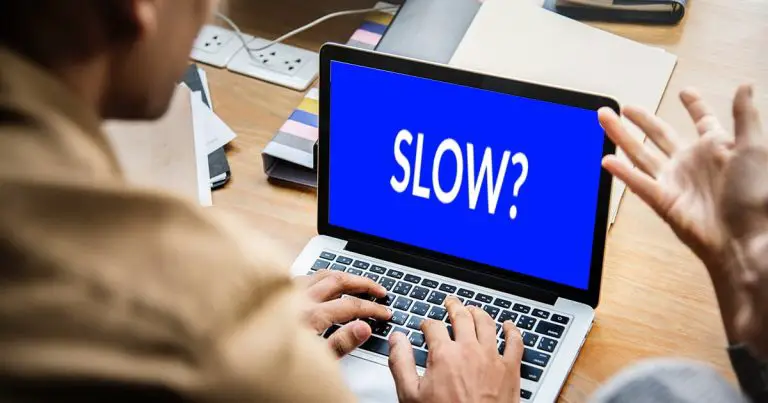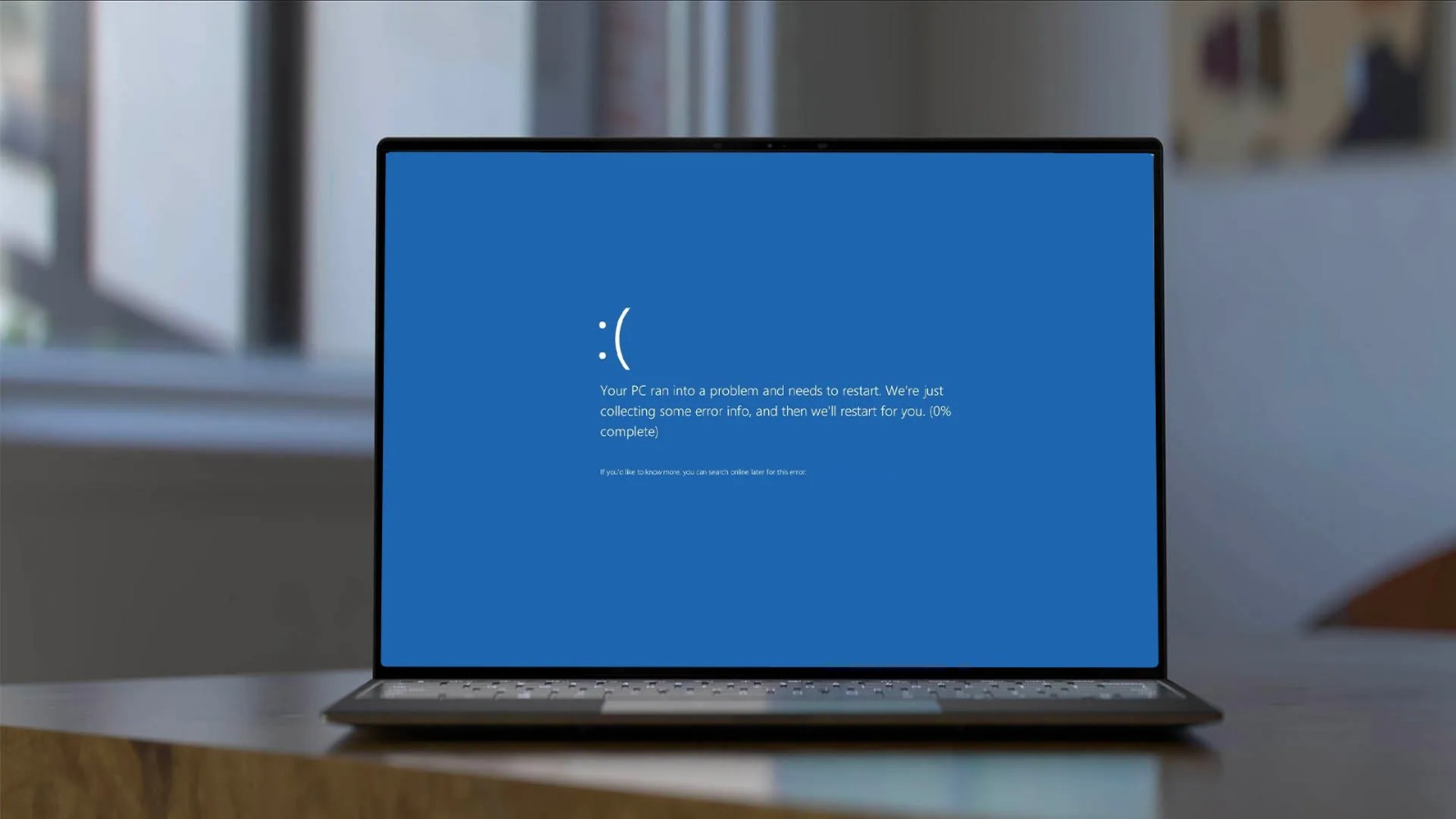
The Dell Alienware M16 R2 is a monster of gaming laptops that has been designed and developed to give amazing and un-matching gaming and productivity performance. Most of the professional users recommend Dell Alienware M16 R2 laptop for professional use but after the latest updates of Windows 11 and BIOS, several users complain about the constant freezing problem. If you are also facing such a problem with your laptop, then this guide is meant for you. In this article we will guide you why does the Dell Alienware M16 R2 laptop freeze after the latest Windows 11 and BIOS?
Understanding a Problem
The freezing problem in a laptop can be caused due to several reasons. Sometimes the laptop becomes unresponsive and it needs a hard reset. Applications fail to load and or it can face lag in performance even with minimum tasks.
Usually this problem arises after the installation of the latest Windows 11 and BIOS updates. This points out to the direct link between the updates and system instability.
Possible Reason of Laptop Freeze after latest Windows 11 and BIOS updates
This issue in your laptop can persist due to some of the following reasons:-
Incompatibility between Windows 11 Updates and BIOS
The actual aim of BIOS updates is to improve the system stability and security. Although it focuses on improving the system, sometimes it can cause compatibility problems when merged with new Windows updates. If the Windows updates cause the problem with new BIOS firmware it could result in freezing, crashing or system instability.
Drivers Difference
Windows updates also include the drivers updates but it is not necessary that these are always optimized for Alienware hardware. Several components are usually open to compatibility problems, especially GPU, chipsets and storage drivers. This results in freezing or slow performance.
Memory Management Problem
Sometimes BIOS updates adjust the memory management settings. This results in memory management uncertainty particularly when the RAM is running at overclock speeds or incorrect timings.
Power Management and Thermal Problems
Some BIOS updates modify the power management settings. This change in power management settings results in overheating or power choking. If the system is not able to manage the power and heat efficiently, this may result in freezing the laptop.
Corrupt System files
When the Windows updates are not installed properly or if it causes some interruptions during the update process then it can corrupt the system files. This results in freezing or crashing the system.
Finding the Problem
Your laptop can freeze due any of the reasons defined above. Without finding the actual reason you cannot fix it. Below are some steps and methods to find the problem your laptop is facing.
Event Viewer Analysis
Windows Event Viewer greatly helps in finding the exact cause of the problem. Search for the critical errors or warning when your system freezes.
Safe Mode Testing
Starting the safe mode helps the user to identify the actual cause of the problem. If the problem is solved after starting the safe mode it is very much likely that the problem was due to software issues.
Hardware Diagnosis
You can also utilize Dell’s diagnostic tools in order to check the hardware problem. You can access the tools through the BIOS of the system or Dell’s support website.
Other articles you may find interesting
Fix for the Laptop freeze after Windows 11 and BIOS updates
Below are some steps that can help you in solving the problem.
Rollback the BIOS Updates
If the issue starts right after the updating BIOS, roll it back to the previous version.
- Download the previous stable version of BIOS from Dell Support Website.
- Access the BIOS by pressing F2 while starting.
- Use the BIOS flash utility to lower the firmware.
- Restart the system. Hopefully this will solve the freezing problem.
Check for New Driver Updates
Make sure that the components of the system such as GPU, Chipset or storage drivers are up to date by downloading them from the Dell or manufacturer websites such as NVIDIA, Intel or AMD.
- Open the device manager Win + X > Device Manager.
- Right click on the critical drivers and select the update drivers.
- Restart the laptop once the updates are installed.
Uninstall recent windows 11 updates
Maybe the problem persists due to recent Windows 11 updates. If this is the problem then you have to roll back your updates.
- Navigate to the Settings > Windows Updates > Update History.
- Click Uninstall updates and remove the latest one.
- Restart and test system capability.
Reset Power Management Settings
Try to reset the power settings to default.
- Open Control Panel > Power Option.
- Select Balanced Mode and click Restore default settings.
- If you are using Alienware Command Center, reset thermal and power settings to default.
Run System File Checker
Corrupted system files can result in freezing. Run the following commands in Command Prompt Admin
sfc/scannow
DISM /Online /Cleanup-Image /RestoreHealth
After entering command, restart the laptop.
Conclusion
When your Dell Alienware M16 R2 Laptop freeze after the latest Windows 11 and BIOS updates, then this can be due to one of the reasons that are defined above. This can be a frustrating problem but with the proper troubleshooting steps that are defined above, you can manage to restore the compatibility of your system. Hopefully these steps will solve your laptop freezing problem.